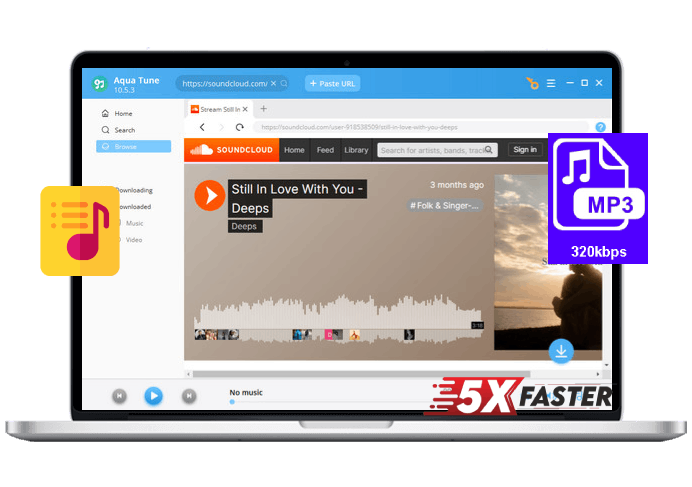Open YouTube in your web browser, sign in to your account and find the video you want. Then, copy the video URL and return to the YouTube to M4A converter.
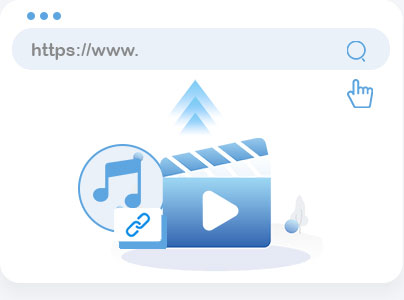
Paste the video link into the YouTube video to the M4A converter tool and let it process the URL. Choose M4A as your preferred audio format for download.
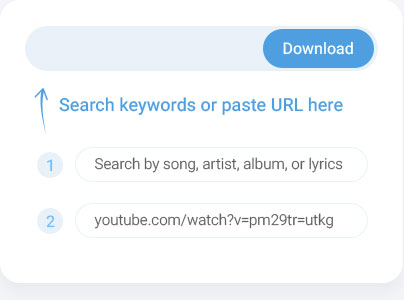
After configuring your settings, click the "Download" button to begin converting. Once completed, you can find and listen to the new M4A file offline in your downloads folder.
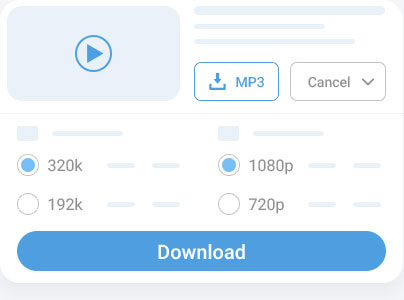
Our user-friendly interface simplifies converting YouTube videos to M4A, making it easy for everyone to use. Whether you're a beginner or an experienced user, the process will be intuitive and straightforward. Enjoy a hassle-free experience with clear instructions and minimal steps.
When converting YouTube videos to M4A, effortlessly preserve important details such as titles, descriptions, and tags. This feature helps keep your audio files well-organized and easy to manage. Ensure that all relevant information is saved for convenient offline access.
Convert from YouTube to M4A without any subscription fees or annoying ads. Our service provides a cost-free and uninterrupted experience for all your audio conversion needs. Enjoy seamless and efficient downloads without any hidden costs or distractions.
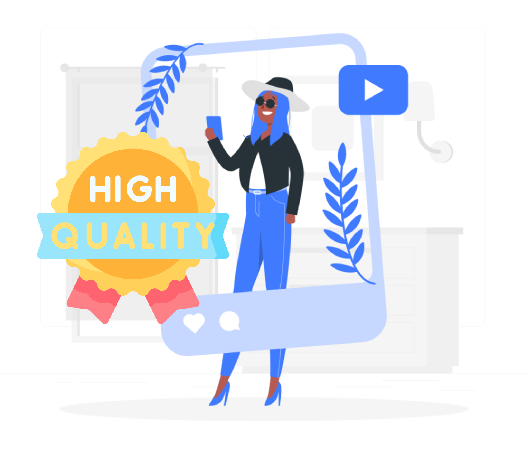
Experience high-quality audio conversion with our free online YouTube to M4A converter, which delivers clear and crisp M4A files. Enjoy your favorite YouTube videos as detailed audio files with excellent sound quality. Perfect for those who value superior listening experiences.
Enjoy a fully secure experience when converting YouTube videos to M4A. Your privacy and data are safeguarded, providing a safe environment for your audio downloads. Rest easy knowing your personal information is protected throughout the process.
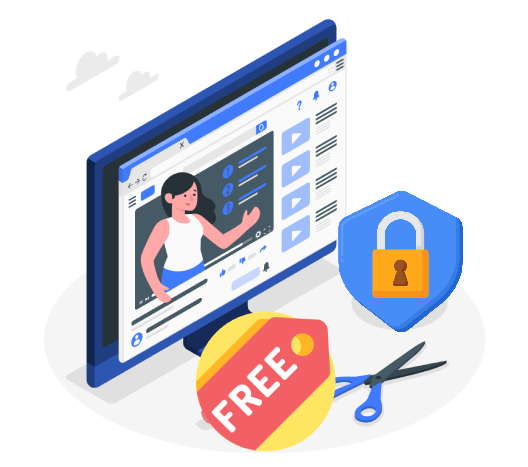

Download M4A from YouTube, a widely supported audio format compatible with most audio players and devices. This format guarantees that your audio files will play smoothly across different platforms. Save and enjoy your favorite content without any format-related issues.
M4A is an audio file format that stands for MPEG-4 Audio. It's commonly used for high-quality audio files. It offers better compression than MP3, which can result in smaller file sizes with minimal loss of quality. Converting YouTube videos to M4A allows you to extract and keep just the audio from a video, making it easier to listen to on devices that support this format or manage your music collection more efficiently.
Converting YouTube videos to M4A is generally legal if you do it for personal use and you own the content or have permission from the copyright holder. However, distributing or sharing converted files, especially if they contain copyrighted material, may violate YouTube's terms of service and copyright laws. Always ensure that your use complies with local laws and YouTube's policies.
M4A files are versatile and can be used in various scenarios. They are compatible with many modern media players and devices, including iPhones, iPads, iPods, and Android. You can add M4A files to your music library for personal listening, use them in video projects, or include them in presentations. Additionally, M4A files are supported by most music software and apps, allowing you to organize, edit, and enjoy your audio files easily.
Some YouTube to M4A converter tools may offer options to adjust the audio quality or bitrate during conversion. Users may be able to select different quality settings, such as bitrates, sample rates, or audio channels, to customize the output M4A files according to their preferences. It's recommended to explore the available settings and options within the chosen converter tool to optimize the audio quality as needed.
The duration of the conversion process for converting a YouTube video to M4A format can vary based on factors such as the length of the video, the performance of the converter tool or service, and the user's internet connection speed. In general, the conversion process for standard-length videos typically takes a few minutes to complete. However, longer videos or high-definition content may require additional processing time. Be patient and allow the conversion process to finish before accessing the converted M4A file.